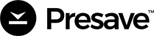If you’re creating a new pixel:
- Create your new pixel and select “Manual setup”

- Give your pixel a name
- Add 2 new custom events (make sure the names are a perfect match):
- “PresaveStarted”
- “PresaveCompleted”
- Drag-and-drop
Make sure it looks like this:

- “PresaveStarted” to “Consideration”
- “PresaveCompleted” to “Conversion”
- “Click Button” to “Conversion”
- Click next, and check “Custom Code”

- (Optional) select “Description” and “Product_category” parameters
- Click next and finish
- Copy your TikTok pixel ID and paste it into the field on your Presave or Outnow page
If you’re editing an already active pixel:
- Click “Add events” → Manual setup

- Add 2 new custom events (make sure the names are a perfect match):
- “PresaveStarted”
- “PresaveCompleted”
- Drag-and-drop
Make sure it looks like this:

- “PresaveStarted” to “Consideration”
- “PresaveCompleted” to “Conversion”
- “Click Button” to “Conversion”
- Click next, and check “Custom Code”

- (Optional) select “Description” and “Product_category” parameters
- Click next and finish
- Copy your TikTok pixel ID and paste it into the field on your Presave or Outnow page.